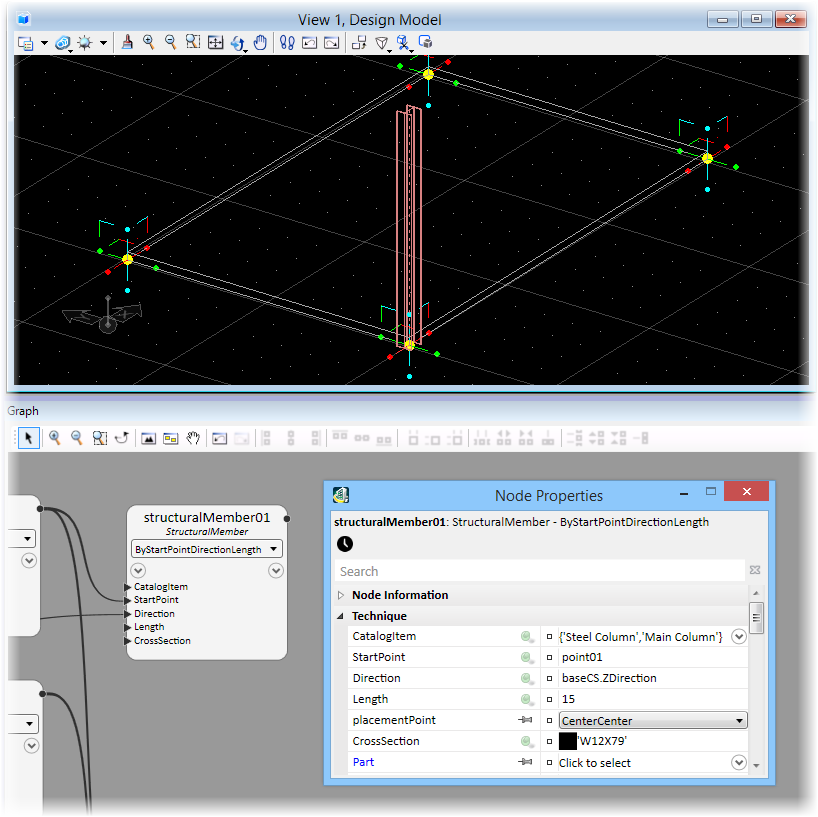StructuralMember Node
 (StructuralMember node) creates structural members using techniques that match familiar OpenBuildings™
Designer structural member placement methods.
(StructuralMember node) creates structural members using techniques that match familiar OpenBuildings™
Designer structural member placement methods.
- Add a StructuralMember node to the Graph and select the ByStartPointDirectionLength technique. Its required input ports are visible on the node.
- Click next to the CatalogItem port. The expression field becomes a drop menu. The menu is automatically loaded with DataGroup catalogs containing Structural Member types. Select a structural member catalog item ('Main Column').
- Right click on the StructuralMember node and select Edit. This opens the Node Properties dialog where you will complete defining the StructuralMember node.
- Click on the Distance port to open the expression field. Enter baseCS.ZDirection.
- Click on the Length port to open the expression field. Enter 15.
- Click next to the CrossSection port. A black square appears in the expression field. Click the black square. This opens the Structural Sections dialog. Select a structural section ('W12 x 79').
The node will resolve, and the structural member will be added to the model view.